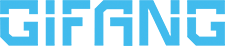
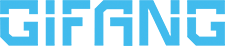
When building or upgrading a PC, one of the first questions you might ask is: how many USB ports does my motherboard provide? USB ports are essential for connecting keyboards, mice, external drives, VR headsets, and other peripherals. Whether you are building a workstation, an Industrial PC, or a self-service kiosk, understanding the types, locations, and number of USB ports on your motherboard can help you plan your setup and avoid connectivity issues in the future.
A motherboard USB port is a built-in interface that allows your computer to communicate with external devices. Unlike ports on monitors or external hubs, these ports are directly integrated into the motherboard, either on the back panel or via internal headers connecting to the case's front panel.
USB ports are essential for data transfer, charging, and connecting peripherals. Knowing what types of ports your motherboard provides helps ensure compatibility and smooth operation, especially in industrial or specialized setups.

Understanding the difference is important for optimal setup:
For industrial or kiosk setups, also check for legacy support (USB 2.0 or serial connections) required by specialized equipment.
Yes. USB 3.x ports are backward compatible with USB 2.0 devices, though the speed will default to USB 2.0.
Yes. USB-C can work with USB 3.x or 2.0 devices using appropriate cables or adapters.
Some front panel ports may be slower, depending on the motherboard's internal headers and USB version.
Use a USB hub or install a PCIe USB expansion card.
Absolutely. Industrial motherboards often prioritize reliability and long-term availability, featuring more ports, including USB 2.0, to support legacy industrial equipment. Always verify port type and quantity for system integration and future-proofing. At GIFA, our industrial motherboards are engineered with extended I/O support, including up to 12 USB ports and dedicated serial COM headers, to ensure seamless integration with specialized industrial devices.
Knowing the number and types of USB ports on your motherboard is essential for building a system that meets your connectivity needs. Whether you are setting up a workstation, an Industrial PC, or a consumer-oriented kiosk, careful planning ensures smooth operation.
For industrial setups, adequate USB ports—including legacy connections—guarantee compatibility with specialized equipment such as barcode scanners or data loggers.
For kiosks or self-service terminals, a balanced combination of front and back panel ports allows easy connection of touchscreens, card readers, and printers.
By considering port types, locations, and total availability, you can design a system that is efficient, versatile, and future-proof across a wide range of applications.
By continuing to use the site you agree to our privacy policy Terms and Conditions.